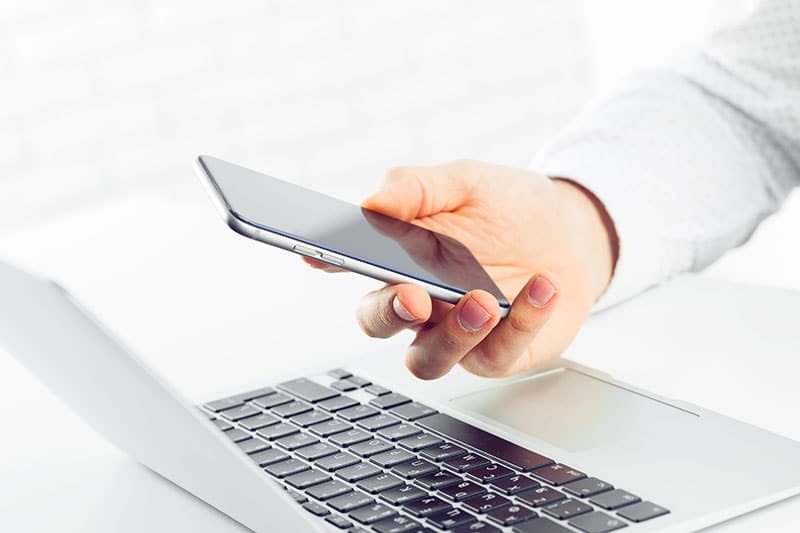Does your website rely on a web form to generate conversions? Maybe you use it to attract subscribers to your email newsletter, or perhaps you use it to collect business leads. Regardless, web forms require optimization. Optimizing your website’s web form will encourage visitors to complete it, resulting in more conversions.
Keep Fields to a Minimum
The number of fields your web form has will affect its conversion rate. Using fewer fields will make your web form easier to complete. According to Unbounce, web forms with just four fields generate over twice as many conversions as web forms with 11 fields.
Using too many fields, on the other hand, will leave visitors feeling overwhelmed. Visitors may neglect to complete your web form if it has a dozen or more fields, believing it’s too much work.
Use Selectable Field Options
Consider using selectable field options. Selectable field options allow visitors to choose from a list of available options. They won’t have to type letters or numbers in these fields. Instead, visitors can select their desired options.
Selectable field options are mobile friendly. With a small virtual keyboard, it’s difficult for visitors to type on mobile devices. They may struggle to tap the right keys, or they may accidentally type the same keys twice. Selectable field options eliminate the need for typing. Visitors can select options for these fields by clicking them or tapping them.

Leave Fields Empty By Default
For non-selectable fields — fields that require visitors to type — don’t use placeholder text. You should leave these fields empty by default. Placeholder text will only increase the amount of work that visitors must do to complete your web form. If a field has placeholder text, visitors will have to delete it. Leaving fields empty by default will encourage visitors to complete your web form.
Placeholder text poses another concern: inaccurate submission data. Some visitors may leave the placeholder text in a field. Upon submitting the web form to your website, the placeholder text will be recorded as a valid answer.
Leverage Autofill
You can leverage autofill to increase your web form’s conversion rate. Autofill is a web browser feature that’s designed to automatically complete web form fields with the user’s saved information. When visitors complete a particular field for the first time, they can save it to their web browser. Their web browsers will then automatically complete this same type of field in other web forms visitors access in the future.
Autofill works with many different types of fields, including:
- Name
- Username
- Email address
- Password
- Street address
- Postal code
- Country
- Organization
- Organization title
- Language
- Birthdate
- And more
To leverage autofill, ensure that your web form’s fields have the correct labels along and autocomplete attributes. Labels are Hypertext Markup Language (HTML) tags that identify input HTML tags, which are used for fields. Autocomplete attributes specify the field type for autocomplete purposes.
Reword the Submit Button
Rewording the submit button may increase your web form’s conversion rate. All web forms require a submit button. It’s the interactive button at the end of a web form that submits visitors’ data to your website. Visitors can complete the fields, after which they can click the submit button.
While you can’t leave out the submit button from your web form, you can use different wording for it. The submit button is essentially a call to action (CTA). Using relevant yet actionable wording for it will result in more completions. Instead of “Submit,” you may be able to use “Sign Up Now” or “Get Started Now.”
Remove Navigation Links
If your web form includes the same navigation links found on the rest of your website, you may want to remove them. Each navigation link is an exit point. Rather than completing your web form, visitors may select a navigation link.
With few or no navigation links, more visitors will complete your web form. They won’t be lured away to another section of your website. Your web form will have visitors’ full attention. Some visitors may still abandon it by using the back button in their browser or by typing another URL in the address bar, but many of them will complete your web form.
Include a Brief Privacy Statement
At the bottom of your web form, include a brief privacy statement. Visitors have become increasingly conscious regarding the type of data they disclose when using the internet and the brands or businesses to which they disclose it. If visitors believe your website will sell or otherwise use their data for nefarious purposes, they probably won’t complete your web form.
You can ease visitors’ privacy concerns by including a brief privacy statement at the bottom of your web form. Assuming you use only their data internally, you can state that your website will never sell or share visitors’ data. If your website has a longer and more detailed privacy policy page, you can link to it from this statement as well.
To further ease their privacy concerns, configure your web form to load over Hypertext Transfer Protocol Secure (HTTPS). It will add a padlock icon to web browsers while they are accessing your web browser. The padlock icon indicates that your web form is secure, so visitors can complete it without fear of their data being intercepted by a third party.
Show a Progress Bar
Web forms with a progress bar have higher rates of completion than those without a progress bar. A progress bar will reveal how far along visitors are on your web form. If a visitor has completed one of four fields, for instance, the progress bar will be one-quarter of the way full.
A progress bar lets visitors know they are close to the finish line. Each field visitors complete will fill up their respective progress bar a little more.
Conclusion
Making just a few small changes to your web form can have a big impact on its conversion rate. Just remember to keep fields to a minimum, use selectable field options when appropriate, leave non-selectable fields empty by default, leverage autofill, reword the submit button, include a privacy statement and show a progress bar.